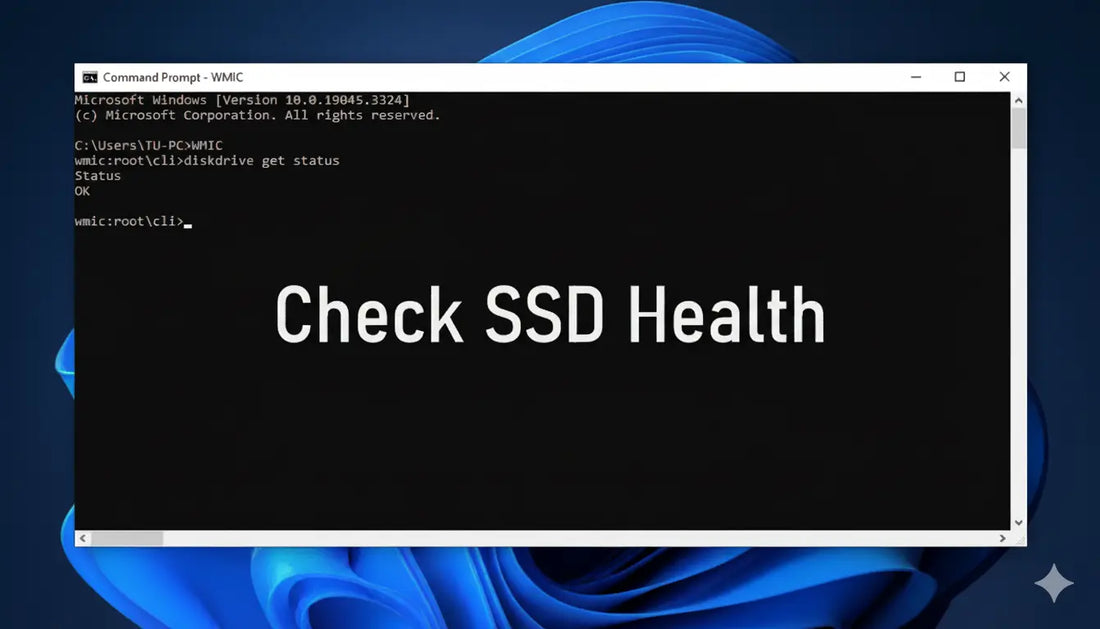
7 Simple Steps on How to Check SSD Health Like a Pro
Solid State Drives (SSDs) have revolutionized data storage. They offer speed and reliability over traditional hard drives. But like any technology, they need regular health checks.
Checking SSD health is crucial for maintaining performance. It helps prevent data loss and extends the drive's lifespan. Many users overlook this vital maintenance step.
Understanding SSD health metrics is the first step. These metrics provide insights into the drive's condition. They help identify potential issues before they become serious problems.
SMART technology is built into most SSDs. It monitors various health indicators. Knowing how to interpret these can save you from unexpected failures.
Windows offers built-in tools for checking SSD health. These tools are easy to use and provide valuable information. They are a good starting point for any user.
Third-party software solutions offer more detailed insights. They can test read and write speeds. These tools are essential for advanced users.
Regular benchmarking is important. It helps track performance over time. This ensures your SSD is running optimally.
Monitoring SSD temperature is also crucial. Excessive heat can degrade performance. Keeping your drive cool is key to longevity.
Firmware updates can improve SSD performance. They fix bugs and enhance stability. Regular updates are a must.
Scheduled health checks should be part of your routine. They help catch issues early. This proactive approach can save you time and money.
NVMe SSDs require specific tools for health checks. These drives have different architectures. Understanding these differences is important.
SSD health checks are not just for tech enthusiasts. Every computer user can benefit. They ensure your data is safe and your drive is efficient.
In this guide, we'll explore seven simple steps. These steps will help you check your SSD health like a pro. Let's dive in and keep your SSD in top shape.
Step 1: Understand SSD Health Metrics
Understanding SSD health metrics is essential for maintaining optimal performance. These metrics offer a comprehensive look into your drive’s condition. They help diagnose potential issues before they affect your data.
SSDs have several key health indicators. Each one reveals different aspects of the drive's status. Knowing what each metric means can seem daunting, but it’s worth the effort.
SMART attributes, endurance rating, and temperature readings are three main metrics. Each serves a unique purpose in evaluating drive health. Understanding these will allow you to make informed decisions about your SSD's maintenance.
Endurance rating tells you how much data your SSD can write. It measures the lifespan based on write cycles. Regularly checking this helps you predict when your drive might reach its end.
Temperature is a simple yet critical metric. Overheating can lead to data corruption or drive failure. Monitoring the SSD's operating temperature is an effective way to prevent such scenarios.
Benchmark scores indicate the read and write speeds. These scores help verify if your SSD performs as expected. Noticing a drop in speed can alert you to underlying issues.
Two essential practices include:
- Regularly checking SMART attributes to keep an eye on potential warning signs like increased error rates.
- Performing benchmark tests to ensure read/write speeds remain consistent, confirming continued good performance.
With these practices, you'll keep your SSD running at its best and reduce risks of failure.

SMART Attributes Overview
SMART (Self-Monitoring, Analysis, and Reporting Technology) attributes are built into modern SSDs. They offer invaluable insights into drive health. Most SSD health analysis starts by examining SMART metrics.
One key SMART attribute is the reallocated sector count. It tracks the number of reallocated sectors on the SSD. A high count may indicate a failing SSD.
Power-on hours and temperature ensure you're aware of the drive's life span and heat management. These metrics are foundational in understanding drive longevity and thermal issues.
Another critical SMART attribute is the power cycle count. It tells how many times the SSD has been powered on. An unusually high count might show instability in power supply or overheating.
The bad block count tracks faulty sectors on the SSD. Regular monitoring helps avoid data loss. These attributes reveal the potential areas of concern.
SMART attributes worth monitoring include:
- Read Error Rate: Indicates the frequency of read errors.
- Reported Uncorrectable Errors: Shows the count of uncorrectable errors reported during runtime.
- Current Pending Sector Count: Tracks the number of unstable sectors awaiting reallocation.
By understanding these attributes, you can preemptively address issues that might compromise your data.
Importance of SSD Throughput Test
SSD throughput tests measure the drive's data transfer capabilities. These tests indicate the performance and efficiency of your SSD. Regular testing helps ensure that your drive meets its expected performance levels.
The read speed is a primary focus in throughput tests. It checks how fast data can be read from the SSD. Consistently low read speeds may suggest underlying issues.
Write speed is equally important. It impacts how quickly data can be stored. Monitoring both read and write speeds gives a balanced view of SSD performance.
Performing regular throughput tests alerts you to anomalies early. Tests ensure your SSD maintains the manufacturer’s advertised speed. Addressing performance dips can prevent larger issues from developing.
Key aspects of performing a throughput test include:
- Ensuring the SSD is connected correctly to the system, as physical issues can affect speed readings.
- Running tests at different times of day to detect if certain operations lead to degradation.
- Using reputable benchmarking software to gain accurate and reliable results.
By understanding and monitoring these elements, you can ensure your SSD offers consistent and reliable performance.
Step 2: Use Built-in Windows Tools
Windows provides built-in tools that are essential for checking SSD health. These tools are easy to access and use. They offer a good starting point for regular SSD maintenance.
The Windows Command Prompt is a powerful utility. It provides several commands that help examine SSD health. Simple checks can reveal critical issues.
PowerShell is another robust tool available in Windows. It offers advanced commands for a deeper analysis of SSD health metrics. Users can access detailed information, guiding them towards maintaining their drive.
Both Command Prompt and PowerShell offer unique commands. They can be run without installing any additional software. These tools help you save time and resources while managing drive health.
In addition to health checks, Windows tools can optimize your SSD's performance. They offer commands for cleaning and defragmenting disks. This helps maintain optimal storage conditions.
Regular use of Windows built-in tools keeps your drive in check. Make it a routine to run these tools, ensuring your system is always performing optimally.
Here are key actions you can perform using Windows tools:
- Check disk integrity using built-in command line utilities.
- Monitor SMART data through PowerShell commands.
- Clean and defragment drives to maintain storage efficiency.
By leveraging these tools, you will have a clearer understanding of your SSD's health and performance.
Windows Command Prompt for SSD Check
The Command Prompt is a versatile tool for checking SSDs. It allows users to run various commands to assess drive health. This feature makes it a go-to option for quick diagnostics.
One useful command is chkdsk, which checks disk integrity. It scans the file system and identifies bad sectors. This can help prevent future data loss by alerting you to potential issues early.
Another important command is wmic. This command provides vital SSD information. It allows you to query SMART data directly. This can give you real-time insights into your drive’s health metrics.
Running these commands requires basic command prompt knowledge. Users should open the Command Prompt as an administrator. This ensures all commands execute correctly.
Several key command prompt tasks include:
- Running chkdsk /f for file system repairs.
- Utilizing wmic diskdrive get status to check overall health.
- Executing sfc /scannow to fix corrupted system files.
Using these commands regularly can help maintain the health of your SSD. They help you spot potential issues before they become major problems.
PowerShell Commands for SSD Health
PowerShell offers advanced capabilities beyond the Command Prompt. It's especially useful for tech-savvy users. With PowerShell, you can delve deeper into SSD diagnostics.
PowerShell can retrieve comprehensive SMART attribute data. Commands like Get-PhysicalDisk offer a detailed view of your SSD. These insights are invaluable for preemptive troubleshooting.
The Get-StorageReliabilityCounter command is another powerful option. It reports on drive reliability parameters. This helps you identify and resolve problems before they impact data integrity.
Running PowerShell scripts requires careful attention. Users must ensure they have the necessary permissions. Remember to run PowerShell as an administrator to fully access its capabilities.
Crucial PowerShell operations for SSD health include:
- Using Get-PhysicalDisk for detailed SSD information.
- Executing Get-StorageReliabilityCounter for a reliability overview.
- Employing Measure-Command to test command performance and efficiency.
Leveraging PowerShell effectively provides a holistic approach to SSD health. These tools go beyond basic checks, offering in-depth insights into drive performance and stability.
Step 3: Utilize SSD Benchmark Tools
When it comes to ensuring your SSD is performing at its best, benchmarking tools are indispensable. These tools measure various performance metrics. They offer valuable insights into the real-world speed and efficiency of your drive.
The primary goal of using SSD benchmark tools is to evaluate read and write speeds. High-quality benchmarks simulate different usage scenarios. This provides a comprehensive overview of your drive's capabilities under various loads.
Benchmarking can also detect potential bottlenecks. It helps identify areas where improvements can be made. This ensures that the SSD operates optimally at all times.
Before using any benchmarking tool, ensure that no other applications are running. This prevents interference with the test results. A clean test environment leads to more accurate and reliable outcomes.
Remember that multiple benchmark tests may be necessary. Running tests several times helps verify results and account for any anomalies. This offers a more consistent view of performance.
Many benchmarking tools come with easy-to-understand interfaces. They simplify complex data into readable charts. This aids users in comparing their SSD's performance against industry standards.
Key aspects of SSD benchmarking include:
- Read/Write Speed Tests: Determine how fast data can be written to or read from the SSD.
- IOPS (Input/Output Operations per Second): Measures how quickly the SSD can handle multiple input/output operations.
- Latency Checks: Evaluates how long the drive takes to start and complete an operatio.
In conclusion, utilizing SSD benchmarking tools is integral to understanding and improving your SSD's efficiency. It equips you with the knowledge needed to make informed decisions about your storage solutions.
Recommended SSD Benchmark Utility
Choosing the right SSD benchmark utility can greatly influence the accuracy of your results. A utility that is frequently recommended is CrystalDiskMark. It's popular for its ease of use and comprehensive output.
CrystalDiskMark is a favorite due to its robust features. It accurately tests sequential and random read/write speeds. The software is open-source, meaning it's free to use for both individuals and businesses.
This utility offers a straightforward interface, which makes it user-friendly. It provides both quick tests for immediate insights and detailed tests for an in-depth analysis. This flexibility is perfect for both casual users and tech enthusiasts.
Another benefit of CrystalDiskMark is its compatibility. It supports various SSD brands and types, including NVMe and SATA drives. This broad support ensures reliable performance results across different platforms.
Here's what makes CrystalDiskMark stand out:
- Intuitive Interface: Easy to navigate even for beginners.
- Customizable Test Settings: Adjust the number of test repetitions and file sizes for personalized results.
- Detailed Results: Provides clear, concise output that's easy to interpret.
The functionality of CrystalDiskMark makes it an excellent choice for assessing SSD performance. It gives users the insight required to maintain optimal SSD health and performance.
How to Perform SSD Drive Speed Test
Executing an SSD drive speed test is straightforward with the right tool. CrystalDiskMark, with its intuitive design, simplifies the process significantly. Begin by downloading and installing the software.
Before starting the test, ensure that your computer isn't running any intensive applications. This reduces background activity that might skew your results. Once ready, launch CrystalDiskMark.
Select the drive you intend to test from the drop-down menu. Choose the desired test parameters, such as file size and test count, based on your needs. Click "All" to begin a comprehensive speed test.
The drive speed test will provide insights into:
- Sequential Read/Write Speed: The transfer rate for large continuous files.
- Random Read/Write Speed: The handling of small, scattered files.
- Queue Depth Performance: How well the drive manages multiple simultaneous requests.
Upon completion, review the test results displayed. Regularly conducting these tests ensures that you’re aware of any deviations in performance. This proactive monitoring supports the long-term health of your SSD.
Step 4: Third-party Software Solutions
While built-in tools and benchmarks are useful, third-party software can offer more advanced insights. These tools provide detailed data and an array of features to help manage SSD performance efficiently.
Third-party software is ideal for users seeking tailored data. Such programs offer customization options, catering to specific needs and preferences. They also present detailed graphical representations that simplify complex performance data.
One advantage of third-party tools is their ability to monitor health continuously. They offer real-time updates and alerts. This can be invaluable for preemptively addressing potential issues.
These applications often support a wide range of SSD models. The broad compatibility ensures precise performance tracking across diverse platforms. This flexibility makes them a go-to choice for both home users and IT professionals.
Installation and setup are usually straightforward. Developers often provide comprehensive guides, enabling even those with limited tech skills to get started quickly. Regular updates ensure compatibility with the latest SSD technology.
Here are important features to look for in third-party software:
- Health Monitoring: Continuous oversight of drive health and temperature.
- Firmware Management: Simplified update processes to enhance drive performance.
- Detailed Analytics: Advanced insights into usage patterns and potential issues.
Top-tier programs often come with additional features. These include encryption capabilities, secure erase functions, and user-friendly dashboards. Such features enhance both SSD performance and data security.
Overview of Popular SSD Benchmark Programs
When exploring SSD benchmarking software, several programs stand out for their comprehensive features. These tools have established themselves as industry favorites due to reliability and ease of use.
ATTO Disk Benchmark is one such program. It is renowned for its precision and detailed performance metrics. Users appreciate its ability to provide clear insights into read and write speeds.
Another top choice is AS SSD Benchmark. This utility is popular for testing SSDs' sequential and random read/write performance. It helps users compare their SSD against others on the market.
Samsung Magician caters specifically to Samsung SSD users. It offers unique optimization tools to enhance the brand's SSDs. Besides benchmarking, it features firmware updates and over-provisioning.
Key highlights of top SSD benchmark programs:
- User-Friendly Interface: Simplifies navigation and data interpretation.
- Customizable Testing Parameters: Tailors tests to specific performance metrics.
- Broad Compatibility: Works with a diverse array of SSD models and brands.
Choosing the right program depends on your specific needs. Each offers unique advantages that can significantly enhance SSD health monitoring and performance optimization.
Features of SSD Disk Health Check Tools
SSD disk health check tools are vital in maintaining your drive's longevity. These tools perform comprehensive health assessments, providing users with valuable insights into SSD status and potential vulnerabilities.
One key feature is SMART analysis. This allows continuous monitoring of critical health parameters, such as temperature and usage stats. Early issue detection helps in taking timely preventive actions.
Another essential feature is wear leveling. It assesses the extent of data written and spread across memory blocks. Ensuring wear is balanced prolongs SSD lifespan.
Core features of disk health check tools include:
- SMART Monitoring: Real-time health evaluations to preempt failures.
- Wear Leveling Analysis: Checks for balanced memory usage and prevents premature wear.
These tools empower users by offering detailed health reports. Understanding them helps in implementing strategies to optimize SSD performance and preserve its operational health.
Step 5: Testing SSD Performance
Knowing how to test an SSD's performance is crucial for anyone looking to get the most out of their storage device. SSD testing provides insight into both speed and overall health. It's not just about speed tests; it includes understanding the SSD's capacity to handle daily tasks and heavy workloads.
Multiple tools are available for testing SSD performance. They vary from simple applications to comprehensive suites that evaluate multiple aspects of SSD functionality. Choosing the right tool depends on what you need to know about your SSD.
Performance metrics such as IOPS (Input/Output Operations Per Second) and latency help reveal an SSD’s efficiency. These metrics are especially useful for users running intensive applications or multitasking environments. They allow users to pinpoint potential bottlenecks.
Before conducting tests, ensure that the SSD isn't overly burdened with tasks. Close unnecessary background applications. A lighter workload offers more accurate performance readings.
It's recommended to carry out tests periodically. Regular testing can track changes over time. This can indicate when an SSD is beginning to wear down or develop issues.
Aside from software tools, keeping an SSD in optimal physical condition helps performance. Make sure that your SSD has adequate cooling. Elevated temperatures can lead to throttling and reduced speeds.
Key tips for testing SSD performance include:
- Regular Testing: Perform tests every few months to track performance trends.
- Task Management: Free up SSD resources before testing for more precise results.
- Understanding Metrics: Pay attention to key metrics like IOPS for thorough insight.
How to Test SSD Speed
To accurately test SSD speed, you first need the right tools. Speed tests measure how quickly data can be read or written. This information is pivotal for users who demand fast data processing.
Begin by selecting a reliable benchmark tool like CrystalDiskMark. This utility is popular due to its simplicity and effectiveness. It provides a clear breakdown of your SSD's read and write speeds.
Next, decide on the specific tests you need. Different tests capture different aspects of speed, including sequential and random operations. Choose based on your typical SSD usage patterns.
Remember these crucial points:
- Choose the Right Tool: Start with tools like CrystalDiskMark for simplicity.
- Select Appropriate Tests: Opt for sequential or random based on your usage.
- Interpret Results Carefully: Look for performance dips which might indicate issues.
Most speed tests execute in minutes and require minimal user input. They generate detailed reports showcasing various performance parameters. Regularly reviewing these results helps maintain peak performance.
Conducting SSD Read Write Speed Test
A read/write speed test pinpoints how efficiently your SSD handles data transfers. These tests provide essential data on both regular and random data operations, crucial for real-world computing.
To run a test, launch a reputable speed testing program and select the read/write option. Programs like ATTO Disk Benchmark are perfect for these kinds of evaluations.
Speed results help identify potential performance bottlenecks. This data can then be used to optimize system configurations. Practical actions often involve firmware updates or system clean-ups.
Key actions when conducting read/write tests:
- Use Trusted Software: Try ATTO Disk Benchmark for reliable results.
- Run at Suitable Times: Ensure your system isn't burdened with other tasks.
In essence, read/write tests form the backbone of understanding SSD performance. Executed well, they help maintain SSD speed and reliability for everyday use.
Step 6: Analyzing Test Results
Once you have your SSD test results, understanding them is key to ensuring your storage drive runs optimally. Raw numbers alone don't provide the full picture; you need to interpret them in context.
Begin by comparing your results with the manufacturer's specifications. This step helps identify any significant deviations. If your SSD consistently underperforms, it could suggest underlying issues.
Check for consistency across multiple tests. Drastic variations in performance might indicate problems such as thermal throttling or interface issues. SSD performance should be stable, reflecting reliable data handling.
Analyzing performance over time is also crucial. Trends of declining speed or increased latency could suggest wear or impending failure. This analysis helps plan proactive measures, like backups or replacements, before problems escalate.
Leverage system tools that visually track performance over time. This aspect of analysis reveals gradual shifts that may not be evident from individual snapshots. Dashboards and logs support historical insights into SSD health.
Frequent issues reflected in test outcomes can guide corrective actions. For instance, low random read/write speeds could prompt reevaluating your SSD setup or switching to a faster interface.
Interpreting SSD Benchmark Results
Interpreting benchmark results is about understanding what each metric signifies. Each number tells a piece of the SSD's performance story.
Start by focusing on sequential read and write speeds. These metrics reflect your SSD's efficiency in handling large files—a critical aspect for media professionals and gamers. Consistency with advertised speeds indicates healthy performance.
Next, assess the random read/write speeds. These are crucial for general computing tasks, like operating system operations and application launches. Any lag here could imply necessary optimizations or deeper issues.
Additionally, consider Input/Output Operations Per Second (IOPS). High IOPS values signify swift transaction handling. This metric is particularly relevant for database applications or virtual environments.
Key considerations when interpreting results:
- Sequential Speeds: For understanding file transfer efficiency.
- Random Speeds: For insight into everyday operation effectiveness.
- IOPS: For transaction-heavy applications.
Recognizing Warning Signs of SSD Health
Recognizing warning signs in SSD test results ensures timely interventions. Ignoring red flags can lead to data loss or failures.
Look for noticeable drops in performance metrics. A sudden decrease might indicate physical damage or software corruption. Address these promptly to prevent further degradation.
Pay attention to increasing error rates. Anomalies in read/write tests suggest issues with data integrity or impending hardware failure. Repeat tests to confirm before taking corrective action.
Common warning signs include:
- Performance Drops: Indicates possible damage or corruption.
- Increasing Errors: Signals data integrity issues.
Responding to these signs early can extend your SSD's lifespan and safeguard your data. Regular assessments and prompt responses create a robust maintenance routine.
Step 7: Regular Monitoring Practices
Regular SSD health monitoring is crucial for maintaining optimal performance and longevity. Consistent checks help you catch potential problems before they lead to serious failures.
Automate as much of the monitoring process as you can. This saves time and ensures consistency. Many SSD tools offer features to set up automatic health checks, making management easier.
Incorporate SSD checks into your routine computer maintenance schedule. Just like software updates, regular health checks keep your technology running smoothly.
Monitor SSD performance metrics like temperature, read/write speeds, and error rates continuously. Trends in these metrics can indicate when an SSD is reaching its limits.
Utilize software that sends alerts for critical changes in SSD health. Notifications can prompt timely interventions, preventing avoidable issues.
Revisit your monitoring process every few months. As technology evolves, so too should your approach, ensuring that you leverage the latest tools and techniques.
Setting Up Scheduled SSD Health Checks
Automating SSD health checks minimizes the risk of overlooking critical performance issues. Set a schedule that aligns with your usage patterns and needs.
Start by utilizing your SSD manufacturer's utility software, which often includes scheduling features. Software like Samsung Magician or Kingston SSD Manager can automate regular diagnostics.
For those without proprietary tools, free utilities like CrystalDiskInfo can also schedule health checks. These tools offer comprehensive features without cost.
Key steps for scheduling:
- Choose Tools: Use manufacturer or third-party software.
- Set Frequency: Align checks with your usage intensity.
- Automate Alerts: Ensure notification settings are enabled.
Regular checks not only maintain performance but also safeguard data through early issue detection. Scheduling these tasks guarantees they happen, keeping your drive healthy.
Using NVMe Speed Test for Advanced Users
Advanced users often require detailed performance insights. NVMe speed tests provide these metrics for NVMe SSDs.
These tests focus on exploiting the high-speed capabilities of the NVMe interface. Specialized tools, such as NVMe Command Line Interface, enable targeted assessments of throughput and latency.
Running these tests helps optimize configurations for environments demanding top-tier performance, such as gaming or video editing. Analyzing metrics like queue depth and latency helps refine setups.
Important considerations:
- Select Correct Tools: NVMe-specific software is necessary.
- Understand Metrics: Focus on latency and queue depth.
Implementing NVMe speed tests as part of regular maintenance ensures your NVMe SSD achieves peak operation, catering to the needs of demanding applications.
Final Thoughts
Think of checking your SSD health like getting a regular checkup—it takes just a few minutes but can save you from losing precious files or dealing with a sudden crash. The tools we've covered make it easy, even if you're not tech-savvy. A healthy drive means faster performance, reliable storage, and peace of mind. Make it a habit to check every few months, and your computer will keep running smoothly for years to come.
No comments





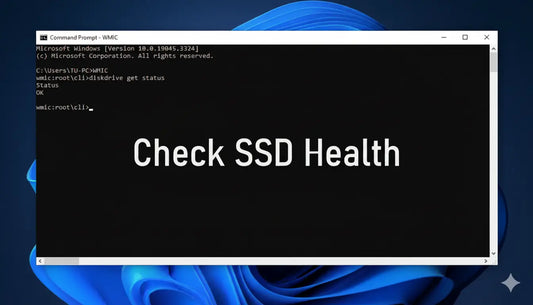





0 comments